*Info courtesy of Rosie
Read Receipts
Congratulations on completing your Stauffers Online Order!
You will receive two emails about your order. The first email confirms we’ve received your order, the second gives your final totals and notifies you that your order is ready.
First Email- Order Confirmation
This email will be from [email protected] confirming that your order was sent to our Personal Shoppers. This email will have both your order number and confirmation code (both of these are needed to receive an online order).
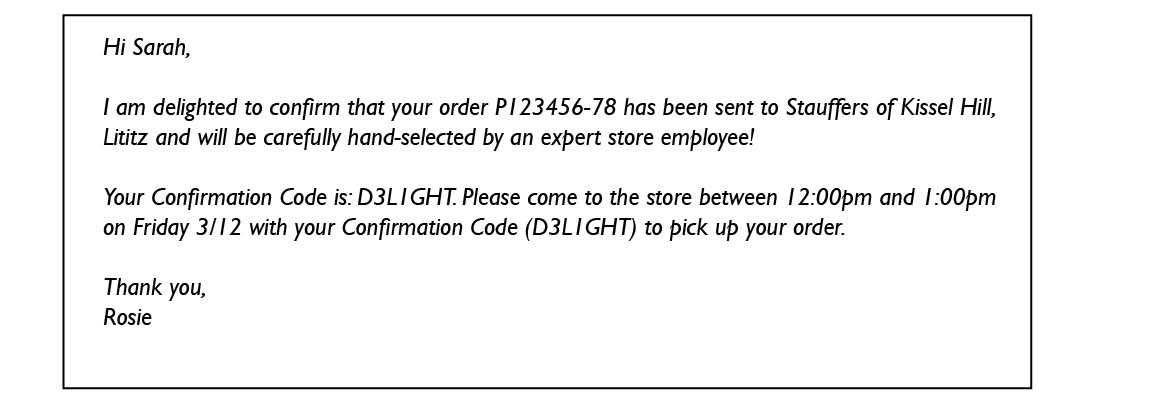
Also on this email is a receipt with the estimated total of your order (the total on this receipt is subject to change based on out-of-stock items, substitutions, and variable-weight items).
Click here to view a sample receipt.
*Remember, you have up till 30 mins before your order is scheduled for pick up or delivery to call the store and make changes to your order.
Second Email- Order Ready
Once your Online Order has been hand-picked by our personal shoppers, you will receive another confirmation email letting you know your order is ready.
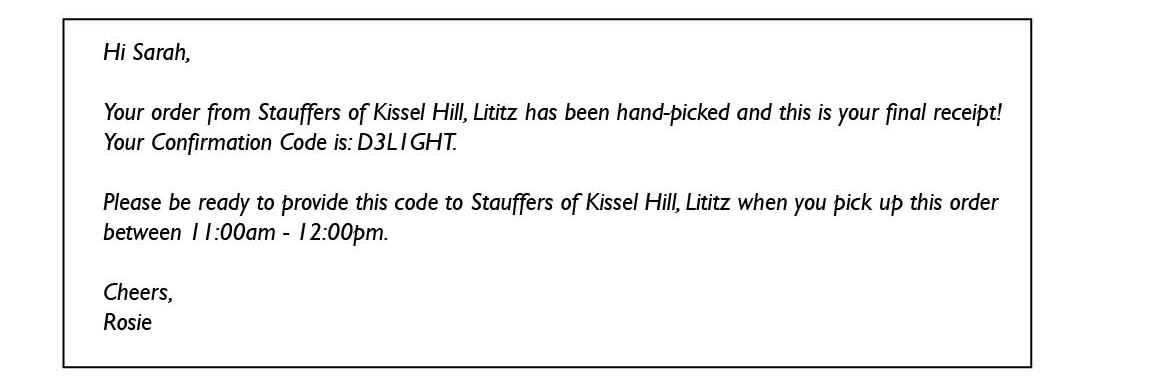
This email will also contain a receipt with your final total. After this point, you can no longer make changes to your order.
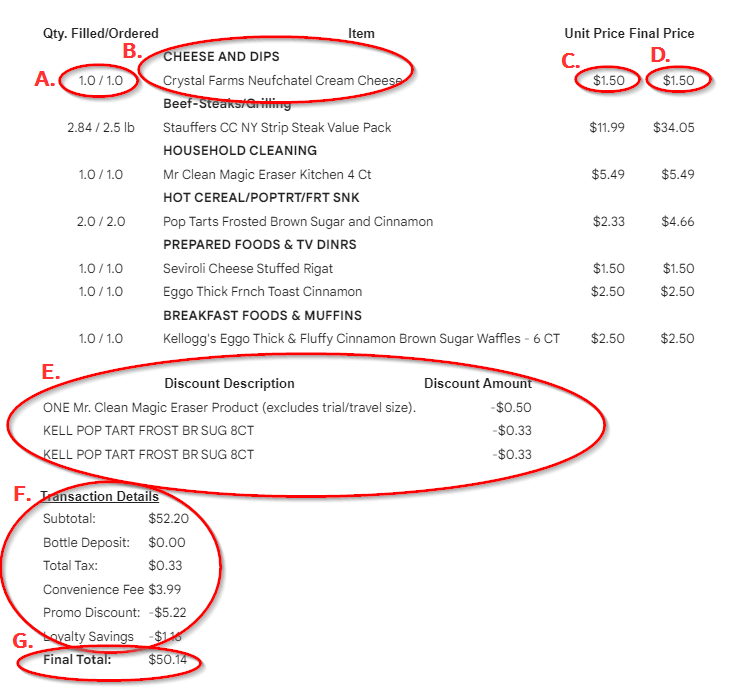
Parts of Your Receipt:
A. Number/Weight of items Ordered vs. Number/Weight of Items Received
B. Category of Item and Description of Item
C. Price Per Unit/Pound
D. Total Price Per Units/Pounds
E. Breakdown of Discounts Applied
F. Breakdown of Total Price, Taxes, and Fees
G. Total Price of Order
Weighted items:
Differences you may see between your first and second receipt shown below:

Circled is how many pounds of ‘Stauffers CC NY Strip Steak Value Pack’ the customer ordered and what the price will be if the Personal Shopper finds a product that is exactly 2.5lbs.
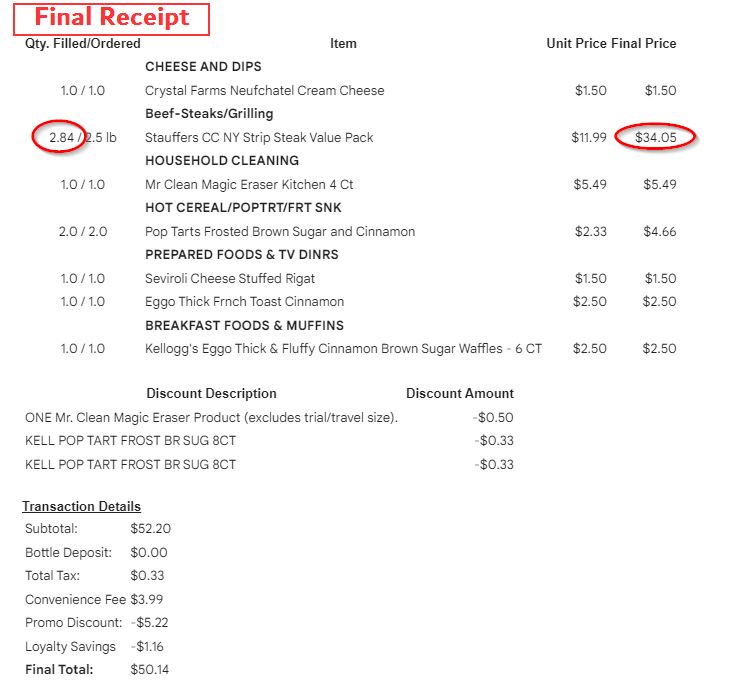
Circled is the actual closest weight the Personal Shopper was able to find. Very rarely are weighted items exact pounds, but our Personal Shoppers will do their best to get as close to your requested weight as possible. Also circled is the price paid based on the new weight of the item.
Substitutions
Another thing you may see on your receipts are out-of-stock items and what they were substituted with per your request. As shown below, your original item will have a zero under “Qty. Filled”. Under the Substitutions disclaimer, you will see what item was substituted as well as a note clarifying what it was substituted for:
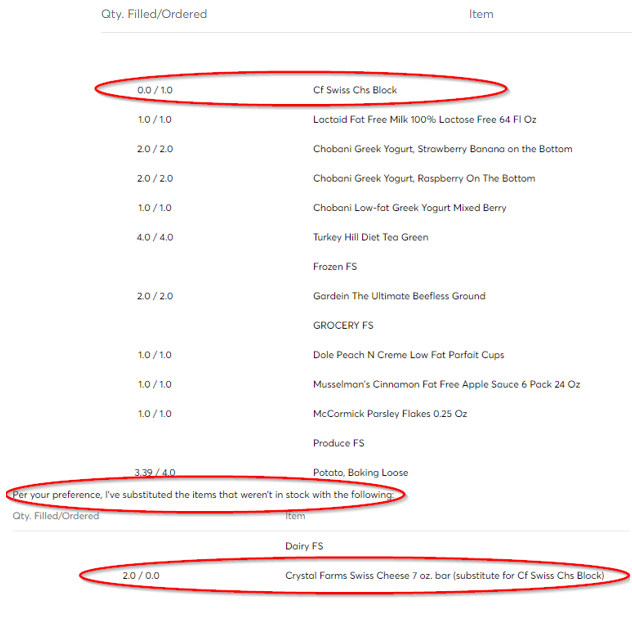 Add-Ons
Add-Ons
If you have added an item to your order after it was placed, the item will be shown in the same space as your substitution. As shown below, the Powdered Donuts were added on after the order was placed (the quantity ordered is shown as zero, and the quantity filled is shown as one):
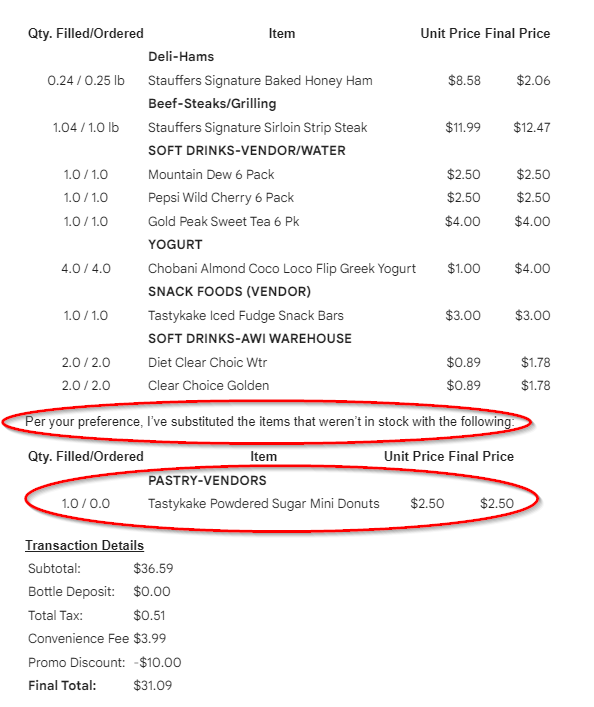
Click here to read more about substitutions and add-ons.
Viewing Past Orders
Hover your cursor over your account name at the top right corner of your screen. Select “My orders”.
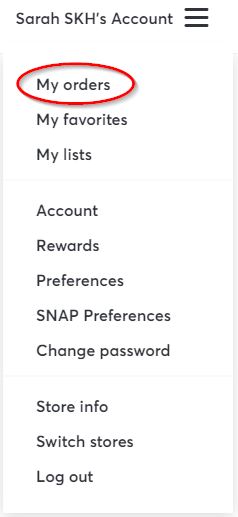
This screen will not show you the amounts you paid on your previous orders, but it will show the items ordered, the date you received the items, and the order code. If you need to know any more in-depth information about a past order, search for your order code in your email inbox. You will have a copy of your final receipt that you can refer to. If you still have questions, please contact us here. One of our team members will be happy to help!
From this screen you can also add whole orders to your cart! This comes in handy if you make the same recipes or pack the same lunches every week.
- Scroll until you see the order you would like to reorder. Select “View All”
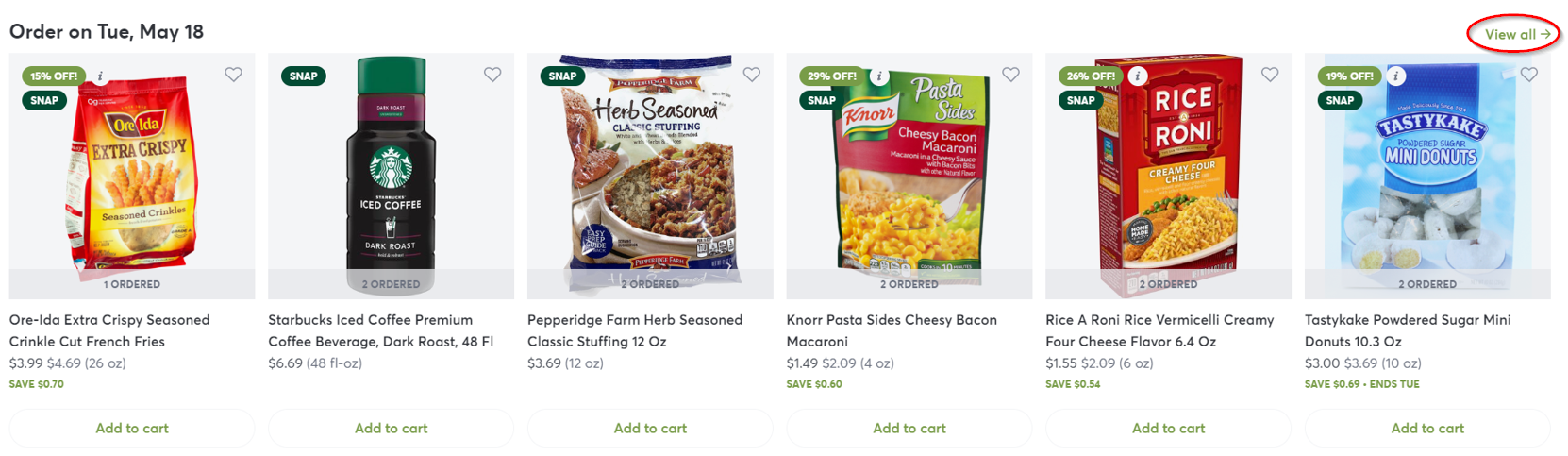
- On this screen you will see the date, the order code, the date the order was placed, and the confirmation code.
- Under this information, select “Add order to cart”
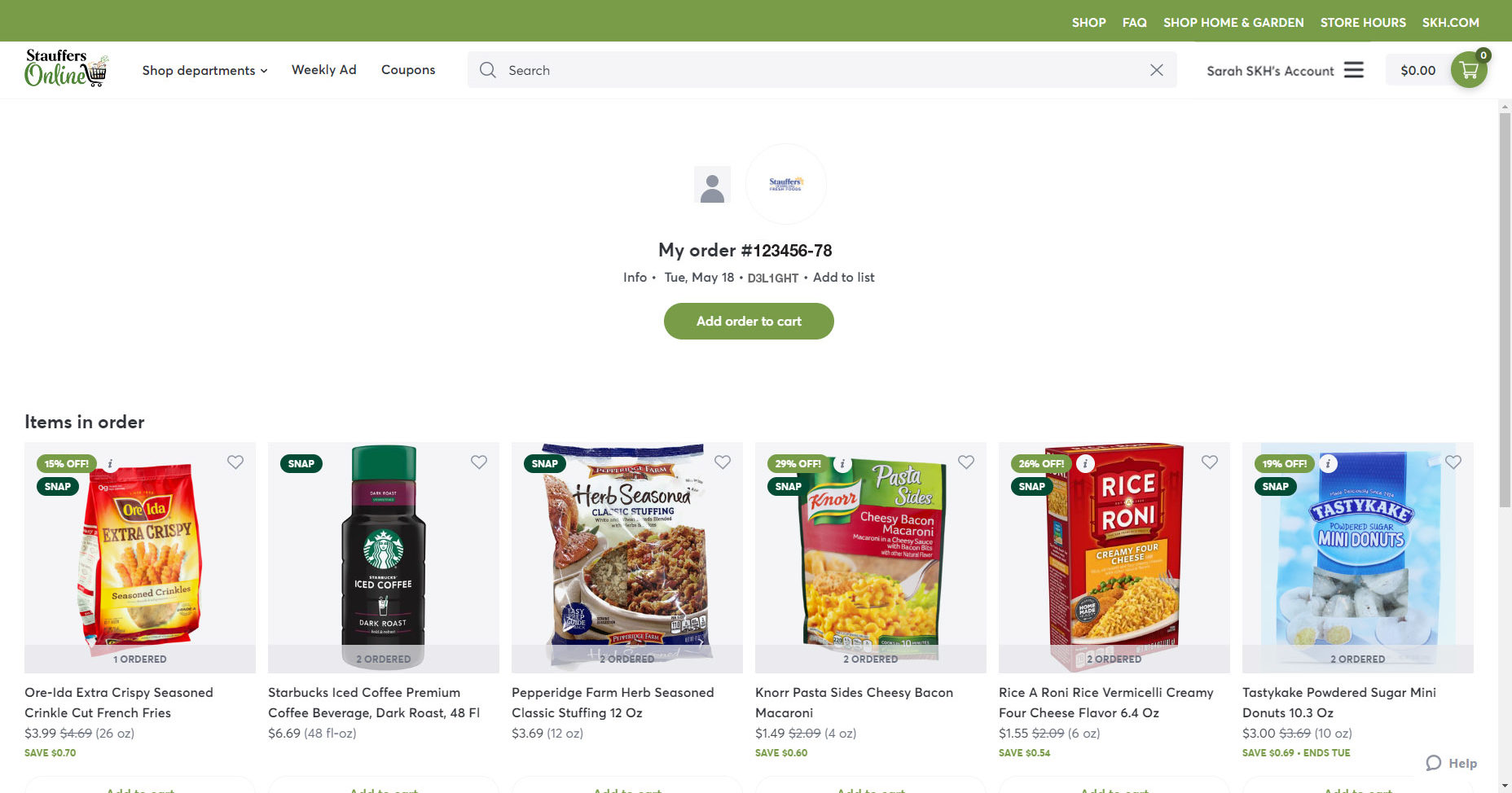
- You now have all items from a previous order in your cart!
